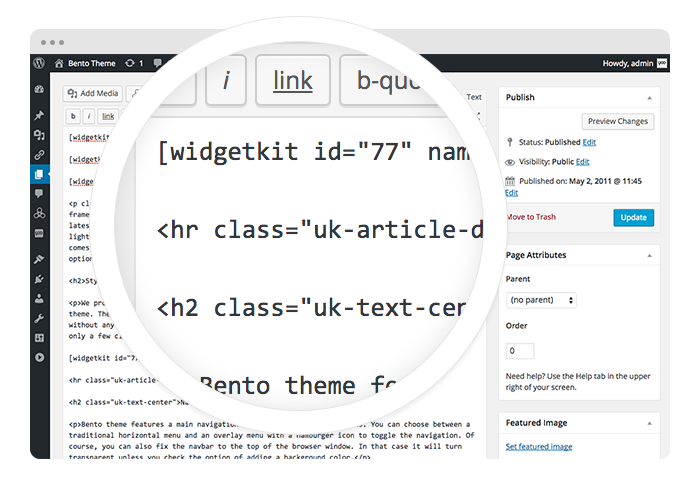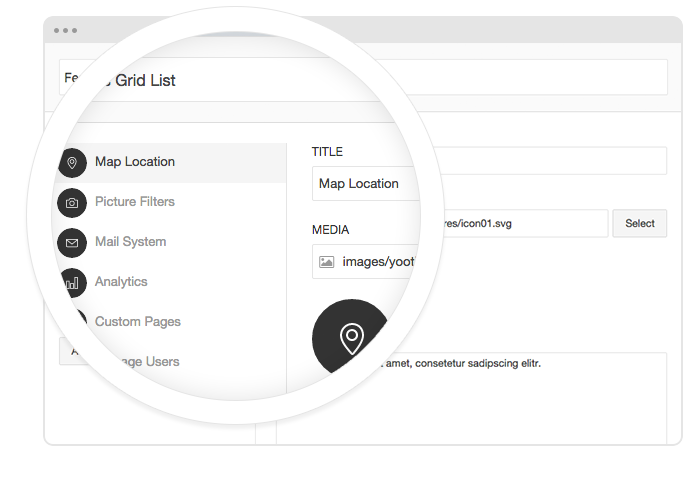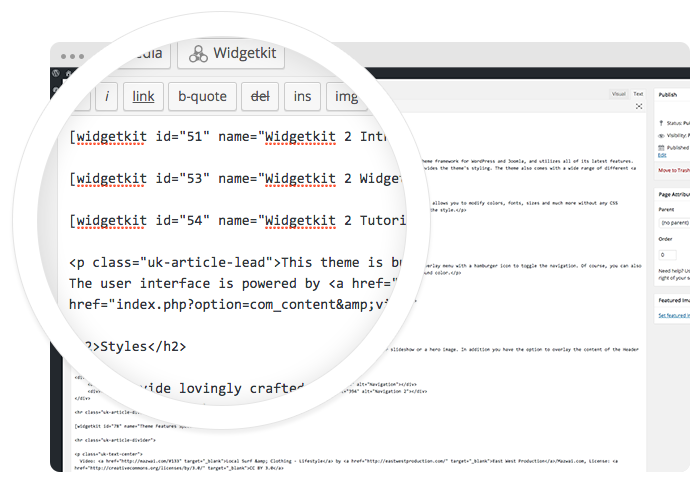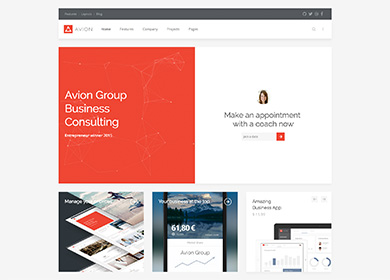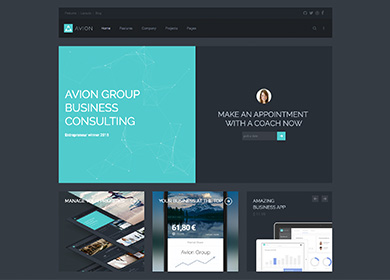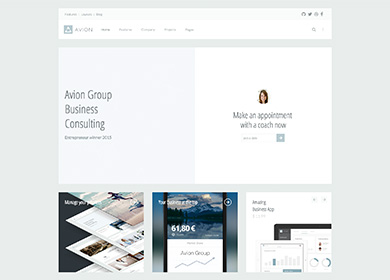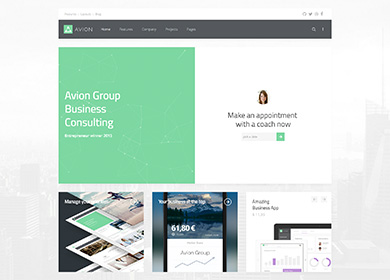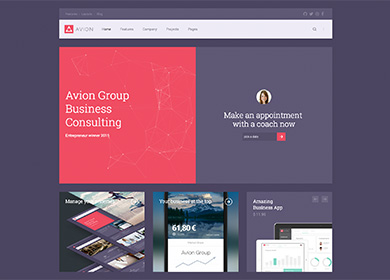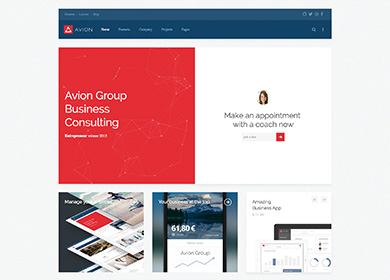Vivemos no tempo em que Automação Industrial não é mais coisa do futuro e sim do presente. Tecnologia, competitividade e padronização são alguns dos pontos vitais para uma indústria que pretende crescer e se desenvolver no mercado atual.
A Êxito, surge no mercado como alternativa sólida e eficaz, que visa solucionar os diversos problemas elétricos industriais de nossa região. Com tecnologia, buscamos proporcionar aos nossos clientes soluções que irão melhorar seus processos industriais elevando seus índices de competitividade.
Entendemos que para alcançar o sucesso é necessário manter parcerias de confiança e responsabilidade, duas das principais qualidades da Êxito, que não mede esforços para atender seus clientes e cumprir seus prazos, mantendo ainda uma equipe de assistência técnica 24 horas por dia, 7 dias por semana, apta a atender qualquer problema elétrico de nossos clientes.
Contamos com um corpo técnico capacitado, certificado e com ampla experiência prática para solução de problemas. Todos os nossos trabalhos sempre serão executados mantendo o mais elevado parão de segurança por nossa equipe.
NOSSA MISSÃO:
Promover soluções elétricas seguras, tecnológicas, automatizadas e confiáveis, com agilidade e disponibilidade, para suprir as necessidades técnicas do setor produtivo industrial da região.
NOSSA VISÃO:
Sermos conhecidos como a empresa mais confiável nos negócios em que atuamos.
NOSSOS VALORES:
Ética e transparência são a base para qualquer negócio;
Responsabilidade com nossos clientes e fornecedores;
Segurança sempre;
Inovação tecnológica, para não parar-mos no tempo;
Disponibilidade para atender sempre que possível;
Agilidade nos trabalhos;
Rastreabilidade de todos os serviços e produtos, desde o início;